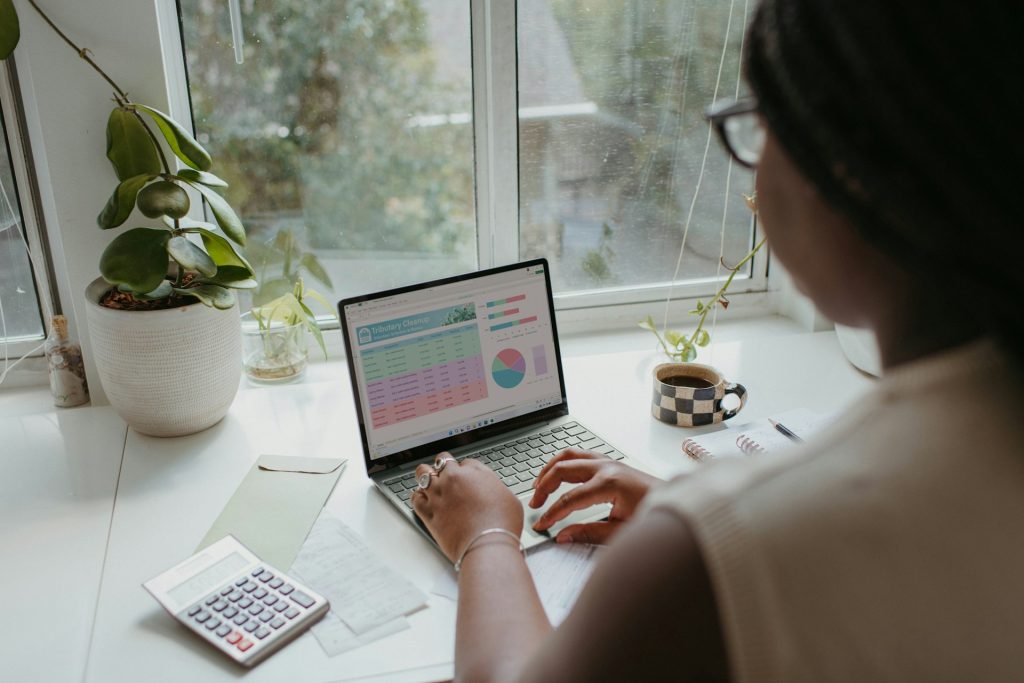
Budgeting used to mean thick binders, color-coded tabs, and lots of paper clutter. While traditional methods still work, more people are switching to digital budget binders—and for good reason. They’re portable, customizable, sharable, and easy to update. And if you use Google Sheets, you get all those benefits for free, accessible from any device, anywhere.
A digital budget binder in Google Sheets functions like a smart, interactive command center for your finances. With built-in formulas, charts, and linked sheets, it becomes a powerful budgeting tool that helps you track income, expenses, debt, savings, and goals—all in one place.
In this guide, you’ll learn exactly how to set one up from scratch, what to include, and tips for keeping it organized and functional.
Contents
- 1 💡 Step 1: Set Up Your Google Sheets File
- 2 📆 Step 2: Build Your Monthly Budget Template
- 3 💸 Step 3: Add an Income Tracker
- 4 🧾 Step 4: Create an Expense Tracker With Categories
- 5 🎯 Step 5: Track Savings Goals
- 6 🧮 Step 6: Plan Debt Payoff
- 7 📋 Step 7: Organize Your Bills and Subscriptions
- 8 💼 Step 8: Build a Net Worth Tracker
- 9 📊 Step 9: Create a Dashboard to Summarize Everything
- 10 🧩 Tips to Keep Your Digital Budget Binder Organized
- 11 📘 Final Thought: Turn Google Sheets Into Your Budgeting Command Center
💡 Step 1: Set Up Your Google Sheets File
Start by opening Google Sheets and creating a new blank spreadsheet. Rename the document something clear like “2025 Budget Binder” or “My Financial Planner.” You’ll want to start with clean tabs and a simple structure that you can expand over time.
Set up your basic tab system first. Consider including the following sheets:
-
Dashboard
-
Monthly Budget
-
Income Tracker
-
Expense Tracker
-
Savings Goals
-
Debt Payoff Plan
-
Subscriptions/Bills
-
Net Worth Tracker
You can color-code each tab for easier navigation—blue for income, green for savings, red for debt, etc.
📆 Step 2: Build Your Monthly Budget Template
Create a sheet labeled “Monthly Budget.” This is where you’ll input planned income, fixed expenses (like rent, utilities), variable expenses (like groceries, gas), and your savings contributions.
Create categories in the first column, with planned and actual columns next to each. Use formulas like =SUM() to total each section and =B2-C2 to calculate the difference between planned and actual.
Basic layout:
-
Row 1: Category | Planned | Actual | Difference
-
Rows below: Rent, Groceries, Utilities, Fun, Savings, etc.
-
Bottom rows: Totals for income and expenses
This sheet gives you a snapshot of your financial intentions versus reality each month.
💸 Step 3: Add an Income Tracker
Next, create a dedicated “Income Tracker” sheet. This is helpful especially if you have multiple income streams (salary, side hustles, freelance work, etc.).
Column suggestions:
-
Date
-
Source
-
Amount
-
Notes
Use =SUM() to calculate total income for the month. You can also add a formula to compare month-to-month income growth or track quarterly totals.
🧾 Step 4: Create an Expense Tracker With Categories
In a new tab, set up your “Expense Tracker.” This sheet should log every transaction in detail. It helps you stay mindful of your spending and spot patterns.
Key columns to include:
-
Date
-
Description
-
Category (Dining, Utilities, Transportation, etc.)
-
Amount
-
Payment method (Cash, Credit, Debit)
To make this sheet dynamic, use drop-down menus for categories with Data Validation, and color-code expenses by category. You can even set up conditional formatting to highlight large or unnecessary spending.
🎯 Step 5: Track Savings Goals
Create a sheet called “Savings Goals” and use it to track progress toward specific targets—like an emergency fund, vacation, or house down payment.
Columns to include:
-
Goal Name
-
Target Amount
-
Amount Saved
-
% Complete (use formula:
=AmountSaved/TargetAmount) -
Target Date
-
Notes
You can also use progress bars with conditional formatting or pie charts to make the savings journey more visual and encouraging.
🧮 Step 6: Plan Debt Payoff
If you’re paying down debt, dedicate a sheet to your “Debt Payoff Plan.” This helps you stay organized and motivated as you reduce what you owe.
Track details like:
-
Creditor name
-
Total balance
-
Interest rate
-
Minimum payment
-
Extra payments
-
Remaining balance
-
Estimated payoff date
Use formulas to calculate how extra payments accelerate your timeline, or include an avalanche or snowball strategy tracker.
📋 Step 7: Organize Your Bills and Subscriptions
Bills and recurring subscriptions are often forgotten in paper budgets. In your “Subscriptions & Bills” sheet, track:
-
Service name
-
Monthly cost
-
Due date
-
Auto-pay status
-
Notes
Add a checkbox column to track when bills are paid. Highlight upcoming due dates with conditional formatting to prevent late fees or surprise charges.
💼 Step 8: Build a Net Worth Tracker
To see the big picture, create a “Net Worth” sheet that lists all your assets and liabilities. This sheet will help you measure your financial progress month over month.
Track:
-
Cash and checking balances
-
Investment accounts
-
Real estate value
-
Loans
-
Credit card balances
-
Net worth = Assets – Liabilities
Update this once a month during your check-in. Include charts to visualize your progress.
📊 Step 9: Create a Dashboard to Summarize Everything
Your Dashboard sheet is your command center. Pull data from all the other tabs to give you a summary of:
-
Monthly income vs. expenses
-
Savings goal progress
-
Debt reduction totals
-
Net worth snapshot
Use simple bar charts, line graphs, or pie charts to make this page visual and quick to review. Link cells using =SheetName!CellReference to pull data automatically.
This dashboard will turn your binder from a tracker into a financial snapshot you can use to make faster decisions.
🧩 Tips to Keep Your Digital Budget Binder Organized
-
Freeze headers: Freeze the top row in each sheet for better navigation.
-
Use filters: Add filters to your expense and income trackers to quickly sort data.
-
Protect formulas: Lock critical cells or sheets to avoid accidental changes.
-
Use templates: Duplicate your Monthly Budget sheet for each month to track changes over the year.
-
Back up regularly: Since it’s stored in Google Drive, you have cloud access—but consider downloading monthly backups too.
📘 Final Thought: Turn Google Sheets Into Your Budgeting Command Center
A digital budget binder in Google Sheets is more than a spreadsheet—it’s a personalized financial ecosystem. It gives you full visibility over your income, spending, goals, and growth. You don’t need to pay for fancy software when you can build a powerful, customizable, and free solution that fits you perfectly.
Once it’s set up, your digital binder becomes a tool you’ll revisit every week and every month to stay organized, make smart decisions, and build the financial life you want—on your terms.